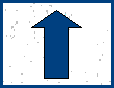| Home | Freeware | Tutorials | Music | Photos | 
|
How To Grab and Convert YouTube Videos
|
Last changes : October 2011 |
Introduction
Clip Extractor is a free downloader/converter that let you grab some videos from YouTube. Concerning the conversion step, it's easy to choose from multiple file types. At the end of the process, Clip Extractor drops the video into the folder you chose. Of course, you can convert the file for viewing your video on a cell phone or iPhone. Groovy isn't it ?
The tutorial has two parts. First, if you have not Clip Extractor yet, get it from here. When done, go here to learn how to install Clip Extractor. Once the installation is over just follow the guidelines... It's so easy my grandma could understand it !
Installation
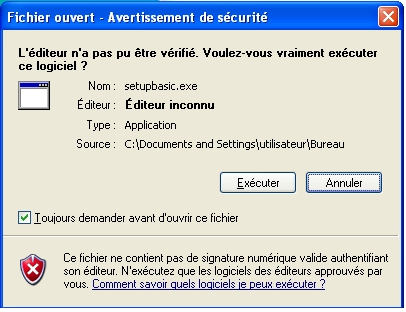
The following window will appear :
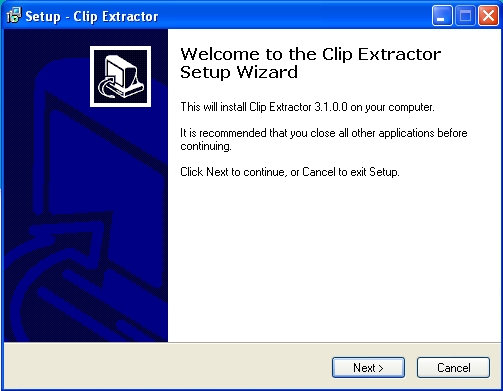
Click the "Next" button. The License Agreement screen appears. You can verify Clip Extractor is a Freeware. Also, you can see the author want only a personal use of his work. If you are OK with this, check "I accept the agreement", then click the "Next" button.
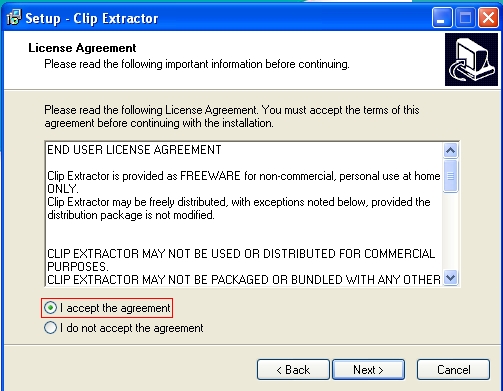
A file path for the installation is proposed. If the choice is OK for you, click "Next" to continue. Otherwise, click the "Browse" button to choose an alternative location. Once it's done, click "Next".
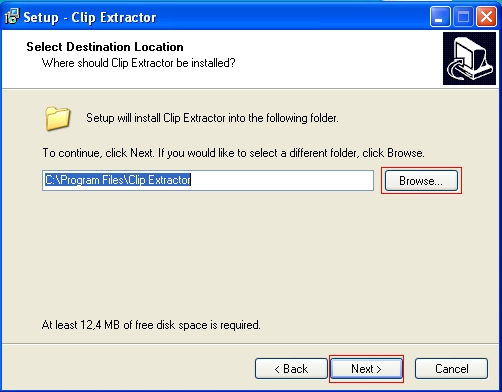
It's time for the installation options : do not change anything if you are not sure about these options and click "Next".
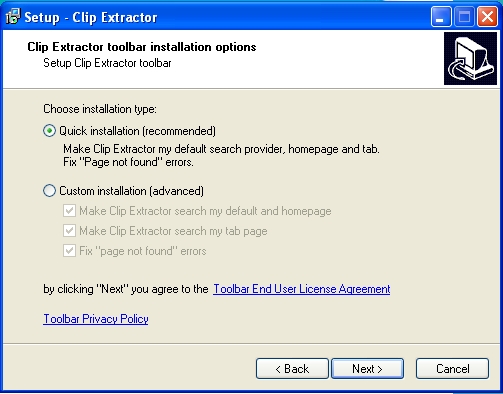
Now you can see the window named "Select Additional Tasks". Choose the additional icons you want and click the "Next" button. The installation will start...
![]()
You can stop the install process anytime. Just click the "Cancel" button at any step. Let's now begin with Clip Extractor...
Clip Extractor
To start Clip Extractor, double-click the icon on your desk or use the Windows Start menu. The following window will appear :
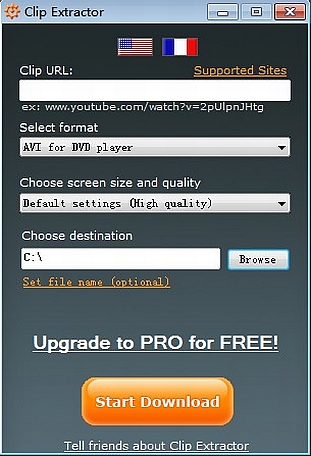
First of all launch your favorite internet browser and copy the address of the video you want to download from the browser. It's important to get the real URL and not the shortened link displayed on most sites. So it's necessary to go on the YouTube page displaying the video you want to grab.
Go back to the Clip Extractor Interface and paste the video URL into the first field, entitled "Clip URL".
Now, please, select the output format and the desired quality for the video you want to grab and store on your hard drive. From the drop-down list entitled "Select format", you set the output format so the YouTube video can adjust to the space volume of your portable device. From the "Choose screen size and quality" combo-box, choose the quality you want. Usually it depends on the screen size on which you'll watch the video.
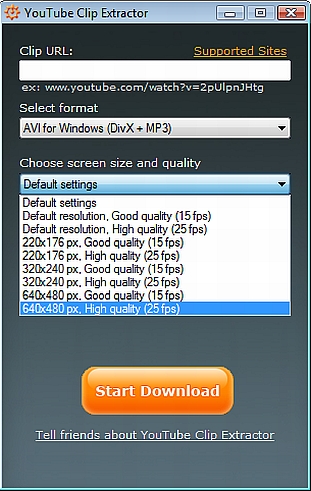
Now select the output folder by clicking the "Browse" button in the "Choose destination" field.
Finally, click "Start Download" button, the program will begin to download and convert the video... Once the video is downloaded you can play it in your favorite video player double-cliking the video in the folder where it is stored.